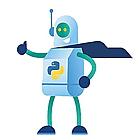The schedule builder for VMworld is open but we should have been at VMworld US around this time if only that stupid virus would have stayed away. In august there where three new fling releases and eight got one or more updates.
New
Software-Defined Data Center Skywalk
Federated Machine Learning on Kubernetes
VMware Container For Folding@Home
Updates
FlowGate
VMware Machine Learning Platform
Demo Appliance for Tanzu Kubernetes Grid
Infrastructure Deployer for vCloud NFV
Workspace ONE UEM SCIM Adapter
VMware OS Optimization Tool
App Volumes Migration Utility
USB Network Native Driver for ESXi
New Releases
[sta_anchor id=”skywalk” /]
Software-Defined Data Center Skywalk

Even with the description it’s not always clear what Software-Defined Data Center Skywalk does but apparently it helps in building vpn’s between VMC & on-prem datacenters.
The current API/UI workflow requires multiple operations in different VMC Software Defined Data Centers’ (SDDC) either using API’s or UI. We are solving the problem to auto register, discover, connect VPN’s between VMC SDDC’s on single click event. The Distributed Firewall DFW firewall policies are also mapped on user inputs from on-premises to VMC SDDC using this interface.
[sta_anchor id=”fmlk” /]
Federated Machine Learning on Kubernetes

Federated Machine Learning (FML) is one of the most promising machine learning technologies to solve data silos and strengthening data privacy and security, which is accepted by more and more financial organization. FATE is an opensource project hosted by Linux Foundation to provide a federated learning framework. FATE has been used to increase the performance of predictions in credit reporting, insurance and other financial areas, as well as surveillance and visual detection projects. It helps organizations to comply with strict privacy regulations and laws such as GDPR and CCPA.
This Fling provides a tool to quickly deploy and manage a FATE cluster by either Docker-compose or Kubernetes. Its features include:
Test and develop models in Jupyter using Federated Machine Learning technologies;
Build a FATE cluster with full life-cycle management of federated learning platform.
In the Fling, a command line tool talks to Kubenetes to initiate an entire FATE cluster. The Fling includes a sample configuration which can be used to quickly deploy and try out federated learning. The configuration can be customized based on actual requirements.
[sta_anchor id=”vcfh” /]
VMware Container For Folding@Home

VMware Container for Folding@ Home is a docker container for running folding at home client. This container is supported on both Docker standalone clients and on a Kubernetes Cluster. Optional command line toggle GPU support on or off as well as all other common FAH client command line in puts.
The Folding@Home container is configured to automatically join Team VMware ID 52737. Everyone is welcome to join! Check out http://vmwa.re/fah for team and individual statistics.
Updated flings
[sta_anchor id=”flowgate” /]
FlowGate

In enterprise data centers, IT infrastructure and facility are generally managed separately, which leads to information gaps. Collaboration between facility and IT infrastructure systems are limited or manual, and virtualization adds more complexity.
The goal of Flowgate is to make facility awareness in IT management system and make IT operations management and automation better on high availability, cost saving and improved sustainability, with more information on power, cooling, environment (e.g. humidity, temperature) and security.
Changelog
Version 1.1.2 Update
- Add Chassis support in API
- Add PDU phase data.
- Upgrade Springboot from 1.4.7 to 2.3.7
[sta_anchor id=”vmlp” /]
VMware Machine Learning Platform

The goal of vmlp is to provide an end-to-end ML platform for Data Scientists to perform their job more effectively by running ML workloads on top of VMware infrastructure.
Changelog
Version 0.3.0
- Federated ML based on FATE
- Istio 1.4.9
- Horovod 0.19.2
- Upgraded major components (MLflow 1.10.0, Pandas 1.0.3 and others)
- Important stability bug fixes
- Added documentation
Includes contributions from: Jiahao “Luke” Chen (bug fixes and Federated ML/FATE integration),
Shan Lahiri (Getting Started Guide), Jason Hutson (relentlessly debugging Kubernetes on VMware
infra), Nick Ford (sorting out VMware NSX Advanced Load Balancer/AVI Networks configuration and issues)
[sta_anchor id=”datkg” /]
Demo Appliance for Tanzu Kubernetes Grid

A Virtual Appliance that pre-bundles all required dependencies to help customers in learning and deploying standalone Tanzu Kubernetes Grid (TKG) clusters running on either VMware Cloud on AWS and/or vSphere 6.7 Update 3 environment for Proof of Concept, Demo and Dev/Test purposes.
Changelog
Aug 10, 2020 – v1.1.3
- Support for latest TKG 1.1.3 release
- Support for TKG Workload Cluster upgrade workflow from K8s 1.17.9 to 1.18.6
- TKG Crash Diagnostic utility (crash-diagnostics) included in appliance
- Helm (3.2.4) included in appliance
- Updated to latest version of Harbor (1.10.3), Docker Compose (1.26.2), Kubectl (1.18.6), Octant (0.14.1) and TMC (d11404fb) CLI in appliance
- PowerCLI script to automate 100% of pre-req for running on TKG on VMware Cloud on AWS
TKG-Demo-Appliance-1.1.3.ova
MD5: 86ce0c263ebcb6d20addcb6e1767e55a
[sta_anchor id=”idvn” /]
Infrastructure Deployer for vCloud NFV

Infrastructure Deployer for vCloud NFV is an automation-based deployment tool used for setting up the VMware vCloud NFV platform
Changelog
Version 3.3 Update
- Updated RAID version from 3.2.1 vCloud NFV VCD to 3.3 vCloud NFV OSE (OpenStack Edition)
[sta_anchor id=”wousa” /]
Workspace ONE UEM SCIM Adapter

Workspace ONE UEM SCIM Adapter provides SCIM user/group management capabilities to Workspace ONE UEM. The middleware translates the System for Cross-Domain Identity Management, SCIM, to a CRUD REST framework that Workspace ONE UEM can interpret. This capability allows Workspace ONE UEM to synchronize cloud-based identity resources (users/groups/entitlements) without the need for an LDAP endpoint (service to service model). Examples include Azure AD, Okta, and Sailpoint.
Changelog
20.08 Release Notes & Update:
**Please Note:** If you have already setup WS1 SCIM Adapter, it is possible that moving to 20.08 will create new accounts. Please consider resetting Directory Services configuation for the OG you are connecting to.
New Features:
- Deployments now exclusively supported on Docker. See install instructions for more details on how to orchestrate the deployment using the included Helm chart.
Bugs Fixed:
- createGroup returns unexpected error due to missing payload return
Other Notes:
- Bitnami deployment script introduced in 20.03 has been deprecated. Although it is still possible to deploy on Appliance form-factors, future development will be exclusively supported on Docker.
[sta_anchor id=”osot” /]
VMware OS Optimization Tool

I have read in plenty of places that people managed to mess up their image with OSOT and that they’re never going to use it anymore and even worse accept unoptimized images in production. This is the wrong choice in my opinion. please use osot or other ways to optimize your image but think about what you need to optimize and test it!
Changelog
August, 2020, b1171 Version Update
Optimizations
Disable Passive Polling is no longer selected by default as this was shown to cause issues with some applications thinking they did not have internet connectivity. Note that this optimization entry was previously incorrectly named as Enable Passive Polling.
Added new setting to Use WDDM graphics display driver for Remote Desktop Connections.
UI Improvements
Brand new interface functionality to allow searching of the optimizations to find specific entries. This is available on both the Optimize and My Templates tabs and allows you to find and view settings based on what you type in.
Added a grid splitter to extend area of left tree view under My Templates.
Common Options
New controls to simplify keeping Cortana search and how the search box appears in the taskbar.
Generalize
New option to specify the Administrator account to use after running SysPrep. This defaults to the current user account. The account specified is also added to the Administrators and Remote Desktop Users groups.
New option to perform an automatic restart after the Generalize task has completed.
Bug Fixes
- Common Options settings were reset after an optimization. These should now be retained.
- Changed the way the default profile was used to ensure that this works when OSOT is run using the system account.
- Windows Syspart Repair was being prevented from being disabled properly.
- Windows Superfetch was being prevented from being disabled properly.
- Windows Update was sometimes not disabled properly after running a generalize.
- Updated templates were saved to the wrong location.
August, 2020, b1170 Update
Templates
New combined template for all versions of Windows 10 and Windows Server 2016 and 2019. Optimizations can have optional parameters to filter the version that a setting is applied to.
Optimizations
Turn off NCSI is no longer selected by default as this was shown to cause issues with some applications thinking they did not have internet connectivity.
New Optimizations added and some removed, For details see: https://techzone.vmware.com/resource/vmware-operating-system-optimization-tool-guide#Template_Updates
Bug Fixes
- Fixed issues with re-enabling Windows Update functionality on Server 2016 and 2019.
- Fixed issue that was preventing Windows Antimalware from being disabled properly.
Common Options
Changed interface and language on the Common Options page for Windows Update to remove confusion. This option can only be used to disable Windows Update as part of an optimization task. To re-enable Windows Update functionality, use the Update button on the main menu ribbon.
Guides
Updated OSOT user guide: VMware Operating System Optimization Tool Guide.
[sta_anchor id=”avmu” /]
App Volumes Migration Utility

App Volumes Migration Utility allows admins to migrate AppStacks managed by VMware App Volumes 2.18, to the new application package format of App Volumes 4. The format of these packages in App Volumes 4 have evolved to improve performance and help simplify application management.
Changelog
1.0.4 Version Update
- Fix for “AppVolumes Manager is invalid” error shown in the UI when connecting to App Volumes Manager 4 version 2006.
- Fix for the bug “failed to get old appID from YML entries” in the AppCapture.log during migration of appstacks.
[sta_anchor id=”unnde” /]
USB Network Native Driver for ESXi

USB has become one the most widely adopted connection type in the world & USB network adapters are also popular among Edge computing platforms. In some platforms, there is either limited or no PCI/PCIe slots for I/O expansion & in some cases, an Ethernet port is not even available. Another advantage of a USB-based network adapter is that it can be hot-plugged into an system without a reboot which means no impact to the workload, same is true for hot-remove.
This Fling supports the most popular USB network adapter chipsets found in the market. The ASIX USB 2.0 gigabit network ASIX88178a, ASIX USB 3.0 gigabit network ASIX88179, Realtek USB 3.0 gigabit network RTL8152/RTL8153 and Aquantia AQC111U. These are relatively inexpensive devices that many of our existing vSphere customers are already using and are familiar with.
Changelog
Aug 24, 2020 – v1.6Add
- support for Aquantia and Trendnet AQC111U (0xe05a:0x20f4)
- Add support for Realtek RTL8153 (0x045e:0x07c6)
- Add support for Realtek RTL8156 (0x0bda:0x8156)
- Support for persistent VMkernel to USB NIC MAC Address mappings
- Simplified USB NIC persistency
- Resolved link speed issue for RTL8153 chipsets
Note 1: There are known issues when using Jumbo Frame 9K for RTL* chipset, this is still being investigated. For now, only up to 4K is supported.
Note 2: This will be the last release which will include support for ESXi 6.5
ESXi700-VMKUSB-NIC-FLING-39035884-component-16770668.zip
ESXi670-VMKUSB-NIC-FLING-39203948-offline_bundle-16780994.zip
ESXi650-VMKUSB-NIC-FLING-39176435-offline_bundle-16775917.zip