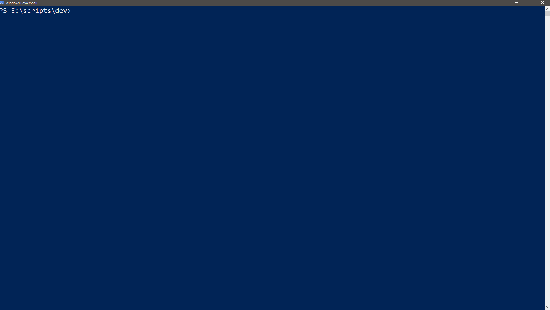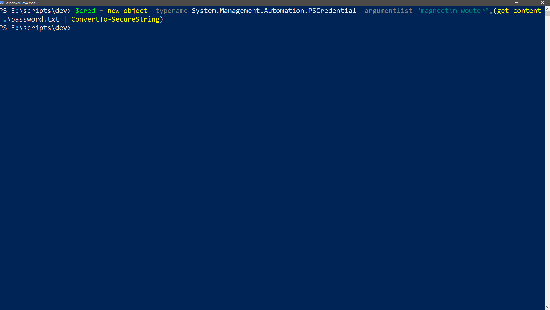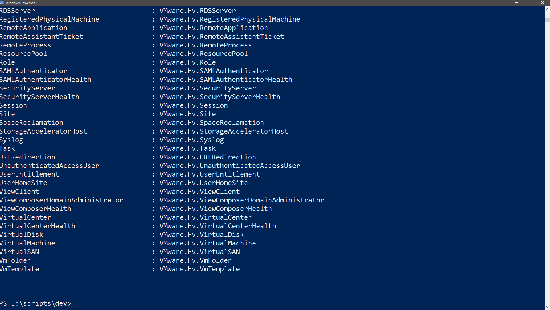It’s been a busy month in the world of flings all of the flings except for one on the first page are new or updated ones. This means there are five(!) new ones and six(!) have received an update. The new ones are: Policy Builder, SDDC Certificate Tool, vAssist.ai NLP Platform, Workspace ONE UEM Samsung E-FOTA Tool and the Horizon Helpdesk Utility that I wrote yesterday about. The ones that received an update are: Cross vCenter Workload Migration Utility, Blockchain on Kubernetes, HCIBench, ESXi Embedded Host Client, vSphere HTML5 Web Client and last but not least the VMware OS Optimization Tool.
The new releases
[sta_anchor id=”policybuilder” /]
Policy Builder

The policy builder is an hosted fling that helps the user to create custom MDM policies for Workspace UEM (former Airwatch)
Official summary:
This cloud hosted Fling helps users with custom Mobile Device Management (MDM) policy generation that use MDM capabilities available through Microsoft’s Windows 10 MDM Configuration Service Providers (CSPs).
Note: On login with My VMmware credentials, the tool provides an easy to use form based UI that allows the Windows 10 admin to simply enter the required values for the policies and auto generates corresponding syncML that can be copied to publish through Workspace ONE Unified Endpoint Management.
This tool greatly reduces the effort of hand rolling syncML and the possibility of code and formatting errors when creating or managing custom settings profiles through Workspace ONE UEM.
[sta_anchor id=”sddccert” /]
SDDC Certificate Tool

The SDDC Certificate Tool is an automated process that replaces all certificates in a SDDC for you. This normally can be a lengthy process but should be a breeze with this fling.
Official summary:
Replacing SSL certificates across VMware products is a manual and time-consuming process. The SDDC Certificate Tool automates this workflow and makes it easy to keep certificates across your SDDC up to date. It will replace all certificates in the supported products and reestablish trust between the components.
Supported Products
- VMware Platform Services Controller (PSC)
- VMware vCenter Server (VC)
- VMware NSX for vSphere (NSX)
- vRealize Log Insight (vRLI)
- vRealize Operations Manager (vROps)
- vRealize Automation (vRA)
- vRealize Business for Cloud (vRB)
More about this Fling: New SDDC Certificate Replacement Fling by William Lam
[sta_anchor id=”vAssist” /]
vAssist.ai NLP Platform

Not my cup of tea but this fling is supposed to be an example where you can talk against vRealize Automation.
Official summary:
vAssist.ai, a Natural Language Processing (NLP) platform, enables bot developers to train machine learning models for intent classification and entity extraction. This platform is available as a SaaS model which exposes easy-to-use REST APIs to train and parse natural language inputs. It also provides a multi-tenant user interface dashboard which can be used to annotate and visualize training data expressions and train machine learning models in the cloud.
VMware customers who are serious about building conversational interfaces can benefit from this platform. With this Fling we trained a sample model for vRealize Automation. Users can chat with the test bot to query available catalog services and initiate a provisioning request in a natural, conversational way. Please note that we are using a sample internal environment for vRealize Automation.
Features
- NLU Engine for Intent and entity extraction
- Customizable NLU pipeline
- Rule based and ML based Conversation Engine
- Privacy of the data
- Scalable and Fault Tolerant
- REST APIs exposed for integration with multiple channels and platforms
[sta_anchor id=”wsonesamefota” /]
Workspace ONE UEM Samsung E-FOTA Tool

The Workspace ONE UEM Samsung E-FOTA Tool is a fling for Workspace One UEM to add some extra functionality for Samsung devices.
Official summary:
The Workspace ONE UEM Samsung E-FOTA Tool is designed to add to the existing abilities of AirWatch’s Samsung E-FOTA implementation. These new abilities include scheduling a firmware/OS update in a targeted window. This feature is dependent on the existing abilities within AirWatch which enroll the MDM into Samsung E-FOTA and push profiles to enroll the device into Samsung E-FOTA. Users should use this tool along with the information gathered from the Workspace ONE UEM console. The information can then be used to make an API command to schedule the firmware/OS update to your Samsung devices.
[sta_anchor id=”horhelpdesk” /]
Horizon Helpdesk Utility

Like I said yesterday the Horizon Helpdesk Utility is how the original Horizon View Helpdesk Tool should have been. Please read yesterdays;s post for more information and screenshots.
The Horizon Helpdesk Utility is designed to be a tool used by real help desk agents. The Horizon Helpdesk Utility takes all of the functionality of the current HTML5 based Helpdesk in VMware Horizon and adds true desktop integration features, including:
- Greater speed in queries
- Reduced steps to find a session
- Multiple monitoring windows
- Keystrokes for fast access
- Native remote control functionality
- Real-time updates
- Built-in session experience score based on session performance and variables
Updated flings
[sta_anchor id=”osot” /]
VMware OS Optimization Tool

Changelog
July 30, 2018, b1100
- Issue fix: With group selection operation, unselected optimization items are applied.
- Issue fix: can not export analysis report
July 20, 2018, b1099
- Template update: Windows 10 & Windows Server 2016
- Prevent the usage of OneDrive for file storage
- Registry changes:
reg add "HKLM\DEFAULT\Software\Classes\CLSID{018D5C66-4533-4307-9B53-224DE2ED1FE6}" /v System.IsPinnedToNameSpaceTree /t REG_DWORD /d 0 /f
* reg add "HKLM\DEFAULT\Software\Classes\Wow6432Node\CLSID{018D5C66-4533-4307-9B53-224DE2ED1FE6}" /v System.IsPinnedToNameSpaceTree /t REG_DWORD /d 0 /f reg add "HKLM\DEFAULT\System\GameConfigStore" /v GameDVR_Enabled /t REG_DWORD /d 0 /f reg add "HKLM\DEFAULT\Software\Microsoft\Windows\CurrentVersion\Explorer\Advanced\People" /v PeopleBand /t REG_DWORD /d 0 /f reg add "HKLM\DEFAULT\Software\Microsoft\Windows\CurrentVersion\GameDVR" /v AppCaptureEnabled /t REG_DWORD /d 0 /f reg add "HKLM\DEFAULT\Software\Microsoft\Windows\CurrentVersion\Notifications\Settings\Windows.SystemToast.SecurityAndMaintenance" /v Enabled /t REG_DWORD /d 0 /f reg add "HKLM\DEFAULT\Software\Microsoft\Windows\CurrentVersion\PenWorkspace" /v PenWorkspaceButtonDesiredVisibility /t REG_DWORD /d 0 /f reg delete "HKLM\DEFAULT\Software\Microsoft\Windows\CurrentVersion\Run" /v OneDrive /F reg delete "HKLM\DEFAULT\Software\Microsoft\Windows\CurrentVersion\Run" /v OneDriveSetup /F
[sta_anchor id=”xvcmig” /]
Cross vCenter Workload Migration Utility

Changelog
Version 2.2, July 16, 2018
- Support for vSphere Resource Pool and VM folder for placement under advanced options
- Support for VMware Cloud on AWS (VMC) by specifying resource pool and folder options
[sta_anchor id=”blockkuber” /]
Blockchain on Kubernetes

Changelog
July 16 2018, BoK 2.1
- Support deployment of Hyperledger Fabric 1.1.0.
- Allow users to customize the Fabric organizations and peers in bok.yaml.
- Add ingress controller for serving traffic to Fabric peers nodes and explorer node.
- Make improvement on stability and usability.
- Verified against Kubernetes 1.10.3 and Pivotal Container Service (PKS) 1.1.0.
- Updated the PCF Fabric Tile which supports creating Kubernetes cluster via PKS Tile and deploy Hyperledger Fabric in the Kubernetes cluster.
[sta_anchor id=”HCIBench” /]
HCIBench

Changelog
Version 1.6.7.1
- Fixed vSAN Performance Diagnostic API call
- Fixed network validation message not clear issue
- Fixed setting re-use VMs as default bug in 1.6.7
Version 1.6.7
- Enabled https instead of http
- Added storage policy field, user can specify storage policy for the data disks. For this version, storage policy can’t be assigned to existing client VMs
- Enhanced deployment methodology
- Enhanced vSAN Observer to avoid blow up the memory
- Enhanced vSAN Performance Diagnostic API call with HCIBench workload configuration included
- Added timestamp to the testing status
- Bug fixes
[sta_anchor id=”esxihostclient” /]
ESXi Embedded Host Client

Changelog
Version 1.31.0 build 9277095 (Fling 21) – July 20, 2018
- General
- Resolve several issues related to dropdown selection
- Update NTP UX
- Update AngularJS to 1.6.10
- Other minor bug fixes
[sta_anchor id=”vspherehtml5″ /]
vSphere HTML5 Web Client

Changelog
Fling 3.40 – Build 9292689
New Features
- Host profiles
- Check compliance
- Pre-check and remediate host (known issue exists – see known issues)
- Extract, edit host profile
- Host profile favorites management (vCenter 6.5)
- Copy settings between profiles (vCenter 6.5)