Another month down in the Corona quarantaine. That doesn’t mean that the engineers didn’t work on flings. More the opposite since I can’t remember having to go to page 2 on the site to see all of the new releases and updates. I see four new releases and nine updated flings.
The new ones: Tech For Good – Virtual Reality Experience, vSphere Replication Capacity Planning, Python Client for VMC on AWS, Horizon Cloud Pod Architecture Tools.
The updated flings: vRealize Operations REST Notifications Helper, App Finder for Tunnel, USB Network Native Driver for ESXi, vSphere Software Asset Management Tool, VMware OS Optimization Tool, Power vRA Cloud, VMware Appliance for Folding@Home, Virtual Machine Compute Optimizer, vSAN Performance Monitor.
New flings
[sta_anchor id=”vrexp” /]
Tech For Good – Virtual Reality Experience

The Tech For Good – Virtual Reality Experience fling is a VR huide through 4 key pieces of tech.
Download this Virtual Reality Application for the Oculus Quest and Oculus Go, you will watch this VR experience hosted by VMware, Bask Iyer, CIO and Chief Digital Transformation officer, as he walks us through 4 key technologies Cloud, Mobile, IoT and AI and illustrates new opportunities for technology to deliver a positive impact on society.
[sta_anchor id=”vrepcapplan” /]
vSphere Replication Capacity Planning

The vSphere Replication Capacity Planning Fling reveals actual VM traffic consumption and delta size. This helps you perform a capacity planning or estimation of vSphere Replication network bandwidth utilization prior to enabling vSphere Replication for VMs.
This Fling exposes graphics regarding LWD (lightweight delta) network traffic and delta size metrics, represented in different time frames – hourly, daily, weekly and monthly.
[sta_anchor id=”vmcpython” /]
Python Client for VMC on AWS
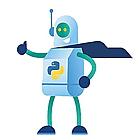
Python Client for VMware Cloud on AWS is an open-source Python-based tool. Written in Python, the tool enables VMware Cloud on AWS users to automate the consumption of their VMware Cloud on AWS SDDC.
Note this is not to interact with your VMware Cloud on AWS vCenter but to run tasks such as creating and deleting networks, setting up security groups and services and building network security rules on the Management and Compute Gateways.
Detailed instructions can be downloaded in the instructions tab or can be also found on the following blog post:
https://nicovibert.com/2020/02/25/pyvmc-python-vmware-cloud-aws/
[sta_anchor id=”cloudpodtools” /]
Horizon Cloud Pod Architecture Tools

The Horizon Cloud Pod Architecture Tools fling is a set of tools that helps with managing a Horizon cloud pod.
Horizon cloud pod architecture (CPA) has lmvutil commands to manage the global database entitlements data using command line interface. A lmvtools command line wrapper is now available to enhance the command execution of lmvutil commands to input the password only once and leave the command execution to continue. It has capability to export all the site, site-pod mapping, global entitlements, user global assignments, local pool assignments, home site overrides, backup global entitlements in lmvutil commands format to file. The command builder has in-built mechanism to comment the stale user global assignments and stale home site assignments.
Update flings
[sta_anchor id=”vropsrestnotifier” /]
vRealize Operations REST Notifications Helper

vRealize Operations REST Notifications Helper helps vRealize Operations Manager users improve and customize the REST notifications of alerts. It collects the most useful information about an alert, creates a new payload by user configuration, and sends it to third parties.
Changelog
Version 1.4.0
- Added vRealize Operations Cloud Support
- Added custom tags support
- Bugfixes and improvements
[sta_anchor id=”appfinder” /]
App Finder for Tunnel

This application is a utility which can be used for conveniently flagging the applications to use WorkspaceONE Tunnel on macOS.
Changelog
Unknown
[sta_anchor id=”usbnicdriver” /]
USB Network Native Driver for ESXi

Specially made for homelabs the USB Network Native Driver for ESXi makes it possible to use usb network cards with ESXi.
Changelog
April 6, 2020 – v1.5
- Added support for ESXi 7.0
Note: This is ONLY for ESXi 7.0, for ESXi 6.5/6.7, please ensure you are using the correct version of driver.
ESXi700-VMKUSB-NIC-FLING-34491022-component-15873236.zip
[sta_anchor id=”vSAM” /]
vSphere Software Asset Management Tool

The vSphere Software Asset Management (vSAM) is a tool that collects and summarizes vSphere product deployment information. It calls on vSphere APIs for deployment data and produces a PDF report that the customer can consult as a part of their infrastructure review and planning process. This lightweight Java application runs on Windows, Linux or Mac OS.
Changelog
Version 1.1
- Added vSphere 7.0 support; Added the Host Inventory Table in the generated software asset management report.
[sta_anchor id=”osot” /]
VMware OS Optimization Tool

Osot is the tool to optimize your Horizon golden images.
Changelog
April,2020,b1151
- Fixed several issues in CLI.
April, 2020, b1150
.docx file of recent change log located in the hyperlink above.
Includes various bug fixes and many new optimizations that have a huge beneficial effect.
Support for Windows 10 version 2004 has been added.
Optimizations
Lots of Windows 10 and Windows Server optimizations have been added to this version. These include settings for Windows features and also for applications:
- Office 2013/2016/2019
- Disable start screens
- Disable animations
- Disable hardware acceleration
- Internet Explorer 11 and Edge browserBlank home page
- Prevent first time wizard
- Disable hardware acceleration
- Adobe Reader 11 and DC
- Disable hardware acceleration
- Multiple additional optimizations
More optimizations have been added for Windows services and scheduled tasks to achieve a faster OS initialization and improve performance.
UI Button Renames and Reorder
Several buttons have been renamed to more closely reflect the task they perform.
- Analyze is now called Optimize.
- The old page that displayed the results of an optimization task used to be called Optimize. That has been renamed to Results.
Inside the Optimize page the buttons at the bottom left have been reorganized. These are now in order that you would execute them in. Analyze > Common Options > Optimize
Removed the button for Compatibility as this was a legacy item.
The top-level buttons and tabs have been reordered to better reflect the main tasks and the order you carry them out in. Analyze > Generalize > Finalize.
Common Options
New option in Visual Effect to allow the selection of disabling hardware acceleration for IE, office and Adobe Reader. The default is that this is selected but this allows this to be easily unselected if using hardware GPU.
Added Photos to the list of Windows Store apps that can be selected to be retained.
Setting the background to a solid color is now selected by default.
Generalize
More comprehensive Sysprep answer file that helps with some optimization items that were getting undone by the Sysprep process.
Finalize
New options to carry out some tasks that get undone during Generalize.
- Disable Superfetch service. This reduces high usage of CPU and RAM.
- Clean temporary files from the default user profile.
Automate the use of SDelete to zero empty disk space.
- Overwrites empty disk space with zeros so that the VMDK size can be reduced when it is cloned.
- This uses SDelete which needs to be downloaded from Microsoft Sysinternals and copied to a location in the path (Windows\System32 or current user directory).
Create Local Group Policies
- Creates local group policies for computer and user settings that can then be viewed with tools like RSOP and GPEdit.
- This uses LGPO.exe which can be downloaded as part of the Microsoft Security Compliance Toolkit. LGPO.exe should be copied to a location in the path (Windows\System32 or current user directory).
Command Line
Command line support added for the Generalize step.
Command line support added for the Finalize step. This also simplifies and consolidates the previous system clean tasks (NGEN, DISM, Compact, Disk Cleanup) under the new -Finalize option. These can now be run without specifying a template.
Fixed naming of Paint3D application when wanting to retain this while removing other Windows Store Applications. This had been previously been incorrectly named as MSpaint.
Templates
Windows 10 version 2004 was added to the built-in template Windows 10 1809 – XXXX-Server 2019.
Legacy templates for Horizon Cloud and App Volumes packaging have been removed. The two standard Windows 10 templates should be used instead.
LoginVSI templates are no longer built in. They are still available to download from the public templates interface.
Guides
Updated OSOT user guide: VMware Operating System Optimization Tool Guide.
Updated Creating an Optimized Windows Image for a VMware Horizon Virtual Desktop guide coming soon.
[sta_anchor id=”powervra” /]
Power vRA Cloud

PowervRA Cloud is a PowerShell module that abstracts the VMware vRealize Automation Cloud APIs to a set of easily used PowerShell functions.
Changelog
Version 1.2
- Support for vRealize Automation 8.1
- New cmdlets
- Connect-vRA-Server
- New-vRA-Server-CloudAccount-VMC
- New-vRA-Server-CloudAccount-vSphere
[sta_anchor id=”folding” /]
VMware Appliance for Folding@Home

This Fling is a vSphere Appliance that contains the Folding@Home client software to help the fight against Covid.
Changelog
April 17, 2020 – v1.0.3
- F@H software has been updated to latest 7.6.8
- Add OVF property (guestinfo.fah_next_unit_percentage) to control Workload Unit Percentage (default value of 90)
VMware-Appliance-FaH_1.0.3.ova
MD5: d82d0829badc64e7e19bf24999a2db1a
April 1, 2020 – v1.0.2
- F@H software has been updated to latest 7.5.1
- Add OVF DeploymentOption (Small, Medium and Large) to help simplify initial configuration including optimal memory setting for 16 vCPU
- SSH is now disabled by default (can be enabled during OVF deployment)
VMware-Appliance-FaH_1.0.2.ova
MD5: 44843701611febbf45d72b8b37a0778a
[sta_anchor id=”vmco” /]
Virtual Machine Compute Optimizer

The Virtual Machine Compute Optimizer (VMCO) is a Powershell script that uses the PowerCLI module to capture information about the hosts and VMS running in your vSphere environment, and reports back on whether the VMs are configured optimally based on the Host CPU and memory.
Changelog
Version 2.0.4
- Fixed errors with reporting on VMs with odd number of vCPUs
- Fixed reporting on VMs that have CPU Hot Add enabled
[sta_anchor id=”vsanperfmon” /]
vSAN Performance Monitor

The vSAN performance monitor is a monitoring and visualization tool based on vSAN Performance metrics.
Changelog
Version 1.3
- Fixed issues related to user login. We have removed the user password configuration screen while deploying the fling. Users will be prompted to change the password after login.
- Few tweaks related to Grafana charts. Removed the login screen to access graphs.




























































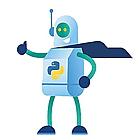


















 $
$









