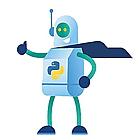It’s been a busy month on the flings front, no less than 17(!!) new releases and updated flings. This is how my browser tabs look:
If I have therm all correct there are 6 new releases and 10 updates (2 1 of which update without a changelog so a boo for that!) so this post is going to be a long one!
New Releases
Community NVMe Driver for ESXi
VMware Cloud Foundation Powernova
Workspace ONE Access Migration Tool
Sample Data Platform Deployment on Virtualized Cloud Infrastructure
Community Networking Driver for ESXi
Code Stream Concourse Integrator
Updates
VMware Machine Learning Platform
Virtualized High Performance Computing Toolkit
Horizon Peripherals Intelligence
Workspace ONE App Analyzer for macOS
New Releases
[sta_anchor id=”cndfe” /]
Community NVMe Driver for ESXi
This Fling is a collection of ESXi Native Drivers which enables ESXi to recognize and consume various NVMe-based storage devices. These devices are not officially on the VMware HCL and have been developed to enable and support the VMware Community.
Currently, this Fling provides an emulated NVMe driver for the Apple 2018 Intel Mac Mini 8,1 and the Apple 2019 Intel Mac Pro 7,1 allowing customers to use the local NVMe SSD with ESXi. This driver is packaged up as an Offline Bundle and is only activated when it detects ESXi has been installed on either an Apple Mac Mini or Apple Mac Pro.
[sta_anchor id=”vcfp” /]
VMware Cloud Foundation Powernova
VMware Cloud Foundation Powernova is a Fling built on top of VCF that provides the users the ability to perform Power Operations (Power ON, Power OFF) seamlessly across the entire inventory. It has a sleek UI to visualize the entire VCF inventory (which is the first of its kind for VCF) across the domains of VCF.
The UI is easy to use and elucidates the current Health and Power State of each node in the VCF inventory. Powernova lets the user work on the Power Operations on the components with domain specific inter dependencies automatically resolved.
Powernova also performs valid health checks on all nodes in the VCF inventory to ensure Power Operations are performed only on healthy nodes. Powernova takes minimal input (4 user defined inputs on their VCF system) and does all the magic for the users behind the scenes.
If any infrastructure maintenance activity, VCF migration activity, or power operations need to be performed only on specific domains in VCF, then Powernova is the one stop solution for all VCF users.
[sta_anchor id=”wsoamt” /]
Workspace ONE Access Migration Tool
Workspace ONE Access Migration Tool helps ease migration of Apps from one WS1 Access tenant to another (on-premises to SaaS or SaaS to SaaS) and use cases that require mirroring one tenant to another (for setting up UAT from PROD or vice versa) by providing capabilities listed below
Features
- Copying of App Categories
- Migrating Weblinks (3rd party IDP), icons as is
- Creating a link to federated apps and copying the icons (to maintain the same user experience)
- Copying App Assignment to a Category mapping
[sta_anchor id=”sdpdovci” /]
Sample Data Platform Deployment on Virtualized Cloud Infrastructure
Data is king and your users need a sample data platform quickly.
With this Fling, you will leverage your VMware Cloud Foundation 4.0 with vRealize Automation deployment and stand a sample data platform based on vSphere Virtual Machines in less than 20-minutes comprising of Kafka, Spark, Solr, and ELK.
You can also choose whether to deploy a wavefront proxy and configure the components to send data to the wavefront proxy or use your own.
[sta_anchor id=”cndfe” /]
Community Networking Driver for ESXi
This Fling is a collection of ESXi Native Drivers which enables ESXi to recognize and consume various PCIe-based network adapters (See Requirements for details). These devices are not officially on the VMware HCL and have been developed to enable and support the VMware Community.
[sta_anchor id=”csci” /]
Code Stream Concourse Integrator
The Code Stream Concourse Integrator (CSCI) Fling provides integration between a vRealize Automation Code Stream and Concourse CI tools with which users can trigger Concourse CI pipelines from Code Stream pipelines without any additional tooling/scripting. This enables users to use the features from both the tools flexibly and seamlessly as per their needs. This solution is built using Code Stream’s extensibility feature named Custom Integration.
Updates
[sta_anchor id=”ecc” /]
ESXi Compatibility Checker
The ESXi Compatibility Checker helps the vSphere admin out in checking if their environment will work with later versions of ESXi. [non-sponsored advertisement]Also check Runecast, they can run a simulation for you as well.[/non-sponsored advertisement]
Changelog
Build 20210219
- Fix for ESX / VC 7.0 U1 Versioning issues
- A new logo 😉
[sta_anchor id=”vmlp” /]
VMware Machine Learning Platform
Our goal is to provide an end-to-end ML platform for Data Scientists to perform their job more effectively by running ML workloads on top of VMware infrastructure.
Using vMLP allows to:
Save the costs by enabling efficient use of shared GPUs for ML workfloads
Reduce the risks of broken Data Science workflows by leveraging well-tested and ready-to-use demos and project templates
Faster “go-to-market” for ML models by utilizing end-to-end oriented tooling including fast and easy model deployment and serving via standardized REST API
Changelog
Version 0.4.1
- Jupyter: R Kernel
- Jupyter: BitFusion 2.5.0 Demo
- Jupyter: MADlib/RTS4MADlib on Greenplum Demo
- Multiple bug fixes
[sta_anchor id=”vhpct” /]
Virtualized High Performance Computing Toolkit
This toolkit is intended to facilitate managing the lifecycle of these special configurations by leveraging vSphere APIs. It also includes features that help vSphere administrators perform some common vSphere tasks that are related to creating such high-performing environments, such as VM cloning, setting Latency Sensitivity, and sizing vCPUs, memory, etc.
Changelog
Nope 🙁
[sta_anchor id=”hpi” /]
Horizon Peripherals Intelligence
Horizon Peripherals Intelligence is an online self-serviced diagnosis service that can help increase the satisfaction when using peripheral devices with Horizon product by both the end users and the admin user. Currently, we support diagnosis for the following device categories – USB storage devices, USB printers, USB scanners, Cameras. We will continue to cover more device categories in the future
Changelog
Version 1.0
- Add support for USB Audios, Speechmics, Signaturepads, Barcode scanners
- Add support for L10n of web pages in simplified Chinese, traditional Chinese and English
- Add support for window 7 and windows 2012R2
- Add support for 32 bits OS
- Add support for cmdline installation
[sta_anchor id=”woaafm” /]
Workspace ONE App Analyzer for macOS
The Workspace ONE macOS App Analyzer will determine any Privacy Permissions, Kernel Extensions, or System Extensions needed by an installed macOS application, and can be used to automatically create profiles in Workspace ONE UEM to whitelist those same settings when deploying apps to managed devices.
Changelog
Version 1.2
- Added support for Big Sur
- Updated icon
[sta_anchor id=”osot” /]
VMware OS Optimization Tool
Image optimize you must with osot!
Changelog
nope 🙁
Update: OSOT didn’t receive an update, someone only edited the page according to Hilko.
[sta_anchor id=”hhu” /]
Horizon Helpdesk Utility
Besides ControlUp the helpdesk fling is the best tool to help your users.
Changelog
Version 1.5.0.24
- Added support for Horizon 8.1
[sta_anchor id=”hcibench” /]
HCIBench
HCIBench stands for “Hyper-converged Infrastructure Benchmark”. It’s essentially an automation wrapper around the popular and proven open source benchmark tools: Vdbench and Fio that make it easier to automate testing across a HCI cluster. HCIBench aims to simplify and accelerate customer POC performance testing in a consistent and controlled way. The tool fully automates the end-to-end process of deploying test VMs, coordinating workload runs, aggregating test results, performance analysis and collecting necessary data for troubleshooting purposes.
Changelog
Version 2.5.3
- Fixed graphite permission issue which blocked vdbench/fio grafana display
- Updated drop cache script to make it compatible with upcoming vSphere
- md5sum: 622625cc7a551bd7bf07ff4f19a57a17 HCIBench_2.5.3.ova
[sta_anchor id=”reach” /]
Horizon Reach
Again if you’re not a ControlUp customer Reach is the next best thing to manage you’re Horizon environment.
Changelog
Version 1.3.1.2
- Added support for Horizon 8.1
- Bugfixes
[sta_anchor id=”wsod” /]
Workspace ONE Discovery
VMware Workspace ONE UEM is used to manage Windows 10 endpoints, whether it be Certificate Management, Application Deployment or Profile Management. The Discovery Fling enables you to view these from the device point of view and review the Workspace ONE related services, which applications have been successfully deployed, use the granular view to see exactly what has been configured with Profiles, view User & Machine certificates and see which Microsoft Windows Updates have been applied.
Changelog
February, 16, 2021 – Version 1.2
- Replaced icon
- New logo 🙂
[sta_anchor id=”avmu” /]
App Volumes Migration Utility
App Volumes Migration Utility allows admins to migrate AppStacks managed by VMware App Volumes 2.18, to the new application package format of App Volumes 4. The format of these packages in App Volumes 4 have evolved to improve performance and help simplify application management.
Changelog
Version 1.0.7 Update
- Migration fails if their are blacklisted registry entries containing embedded NULL chars.
- File system migration fails if their are directories having a trailing DOT name ( ex- Microsoft. ).