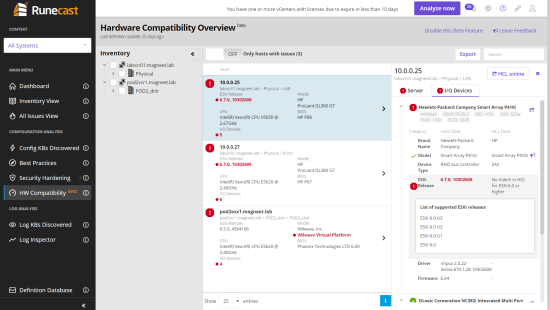Wow there are already six months gone in 2019. Both my kids passed passed their schoolyears and this month there have been three new fling releases and four that have received updates. The new ones are: vSphere Mobile Client, Workspace ONE UEM SCIM Adapter and FlowGate. The ones that received updates are USB Network Native Driver for ESXi, HCIBench, IOBlazer and the Horizon DaaS Migration Tool.
New Releases
[sta_anchor id=”vspheremobileclient” unsan=”vSphereMobileClient” /]
vSphere Mobile Client
I already posted a short blog about this fling over here.
vSphere Mobile Client enables administrators to monitor and manage vSphere infrastructure directly from any mobile device. Whether you want to check on the current or historical resource consumption; you want to get notifications on long running tasks; or you want to check the currently running tasks – the vSphere Mobile Client is there to help.
Features
- VM overview: Review the status of your VMs including state (powered on/off), resource usage and configuration information
- VM management: Change the power state of a VM or restart it. Locating the virtual machine to operate on can be done through search.
- Task monitoring: Subscribe to any running task and receive a notification on your mobile device upon task completion, even when your device is in-active or you have another application running on the foreground.
- Performance charts: Monitor the resource usage of a VM in real time or a day, week, month or year back. Counters include CPU, Memory, Storage and Network.
NOTE: vSphere Mobile Client is currently available for Android and iOS devices and vCenter 6.0+ deployments. Check the “Requirements” tab for more details. Access to vSphere infrastructure may require a secure access method such as VPN on a mobile device.
This is a technical preview release and as such it only has a limited subset of the intended functionality. The team would be releasing updates with new features regularly, but our main task is to gather feedback so please do not hesitate to reach out to us.
[sta_anchor id=”wsonescim” /]
Workspace ONE UEM SCIM Adapter
Workspace ONE UEM SCIM Adapter provides SCIM user/group management capabilities to Workspace ONE UEM. The middleware translates the System for Cross-Domain Identity Management, SCIM, to a CRUD REST framework that Workspace ONE UEM can interpret. This capability allows Workspace ONE UEM to synchronize cloud-based identity resources (users/groups/entitlements) without the need for an LDAP endpoint (service to service model). Examples include Azure AD, Okta, and Sailpoint.
[sta_anchor id=”flowgate” /]
Flowgate
The Flowgate fling is all about linking IT & Facility systems with each other.
In enterprise data centers, IT infrastructure and facility are generally managed separately, which leads to information gaps. Collaboration between facility and IT infrastructure systems are limited or manual, and virtualization adds more complexity.
The goal of Flowgate is to make facility awareness in IT management system and make IT operations management and automation better on high availability, cost saving and improved sustainability, with more information on power, cooling, environment (e.g. humidity, temperature) and security.
Built-in adapter for multiple DCIM and CMDB system integration:
- Nlyte
- PowerIQ
- Infoblox
- Labsdb
- IBIS(TODO)
- Pulse IoT Center (TODO)
- Open for other facility system integration
Built-in adapter for multiple IT stack systems:
- vCenter Server
- vRealise Operation Manager
- Open for other IT stack integration. More systems will coming soon.
- UI based Integration process: One click integration.
- Role based access control: API level access control support.
- RESTFul API support: Provide unified facility information querying services. APIs for all operations and data query make it easy to integrate with other systems.
Updated flings
[sta_anchor id=”usbesxi” /]
USB Network Native Driver for ESXi
Are you building an awesome homelab but received some funky USB Network adapters? The USB Network Native Driver for ESXi might just have the correct drivers for you.
Changelog
June 17, 2019 – v1.1
- Added support for 9 additional USB NIC devices including USB 2.0 RTL8152 & TPLINK (see Requirements page for complete list)
- Added support for Jumbo Frames (up to 4K) for RTL8153 & AX88179
ESXi670-VMKUSB-NIC-FLING-24524132-offline_bundle-13958648.zip
ESXi650-VMKUSB-NIC-FLING-24599816-offline_bundle-13964320.zip
[sta_anchor id=”hcibench” unsan=”HCIBench” /]
HCIBench
HCIBench is one of two benchmarking utilities that received an update.
Changelog
Version 2.1
- Switched UI to dark theme
- Redesigned VMDK preparation methodology, which can complete much faster using RANDOM on deduped storage
- Added VMDK preparation process update
- Added Graphite port check into prevalidation
- Added vCenter/Host password obfuscation
- Added “Delete Guest VM” button
- Fixed Grafana display issue
- Fixed FIO blank results issue
- Bug fixes
MD5 checksum of HCIBench_2.1.ova: d37e6f164ed962a6e7ccbe104ba9eaec
[sta_anchor id=”ioblazer” unsan=”IOBlazer” /]
IOBLazer
It looks like the IOBlazer fling was first released in 2014(!!!!) as a tool to benchmark all kinds of storage systems. Since I haven’t posted about it here yet let me give you the overview:
IOBlazer is a multi-platform storage stack micro-benchmark. IOBlazer runs on Linux, Windows and OSX and it is capable of generating a highly customizable workload. Parameters like IO size and pattern, burstiness (number of outstanding IOs), burst interarrival time, read vs. write mix, buffered vs. direct IO, etc., can be configured independently. IOBlazer is also capable of playing back VSCSI traces captured using vscsiStats. The performance metrics reported are throughput (in terms of both IOPS and bytes/s) and IO latency.
IOBlazer evolved from a minimalist MS SQL Server emulator which focused solely on the IO component of said workload. The original tool had limited capabilities as it was able to generate a very specific workload based on the MS SQL Server IO model (Asynchronous, Un-buffered, Gather/Scatter). IOBlazer has now a far more generic IO model, but two limitations still remain:
- The alignment of memory accesses on 4 KB boundaries (i.e., a memory page)
- The alignment of disk accesses on 512 B boundaries (i.e., a disk sector).
Both limitations are required by the gather/scatter and un-buffered IO models.
A very useful new feature is the capability to playback VSCSI traces captured on VMware ESX through the vscsiStats utility. This allows IOBlazer to generate a synthetic workload absolutely identical to the disk activity of a Virtual Machine, ensuring 100% experiment repeatability.
Changelog
Updates in IOBlazer 1.01:
- Added configurable IO alignment
- Increased the robustness of the trace file parser in the face of spurious lines
- Increased the robustness of the build process by automatically detecting target OS and arch within the Makefile
- In the Windows version, changed the raw access mode from volume to physical drive to avoid unnecessary mount/unmount operations at every test run.
[sta_anchor id=”daasmigtool” /]
Horizon DaaS Migration Tool
The Horizon DaaS Migration Tool is for the Horizon DaaS providers to migrate their customers to the latest version of Horizon DaaS.
Changelog
Version 2.1.0
- Fix for the bug on “Requested Capacity” at the pool/assignment summary page showing inappropriate values.
- Intelligently handling import of new VMs skipping previously imported VMs.